The problem
comes with windows 7, when you forget the password. In windows XP, there is a default user, administrator which can be
login by going to safe mode, however in windows by default, there is no
facility provided to login to administrator account or any other if, prior
settings has not been done.
As many people
(who uses windows 7 for personal use), creates a single user to work around it,
normally they don’t care about either creating additional user or creating
password reset disk, provided by windows 7 to reset password.
So for
them, it comes as a difficult time when they forget their password.
Some of the
way they choose are:
- Again reformat the windows drive. (May cause to lose the data).
- Repair the system using windows bootable DVD.
- Use password reset disk to reset the password if, ever being created earlier.
- What about a person who has not done any of the above? Or if he/she does not have a windows 7 bootable DVD? Below are some steps which can be followed to reset the password for windows 7.
Overview:
- This is a utility to reset
the password of any user that has a valid local account on your Windows
system.
- Supports all Windows from
NT3.5 to Win7, also 64 bit and also the Server versions (like 2003 and
2008)
- You do not need to know the
old password to set a new one.
- It works offline, that is,
you have to shut down your computer and boot off a CD or USB disk to do
the password reset.
- Will detect and offer to
unlock locked or disabled out user accounts!
- There is also a registry
editor and other registry utilities that works under Linux/Unix, and can
be used for other things than password editing.
- A small zip file of 4 MB
needed to be download which can be done wither in a friend’s system or in an
internet café.
The download file, source code and other thorough details are present in
http://pogostick.net/~pnh/ntpasswd/bootdisk.html.
Below I have given, details of the same steps which I followed to reset my
password using help of pogostick.net.
The walkthrough can
also be found in the website pogstick.net.
Crazy Direct does not own the zip file. I am just giving
the link to download the file and writing the steps in a simpler manner which
has to be followed if someone wants to just reset the password using this
utility.
Steps:
1. Download the zip file from
pogostick.net in an USB drive. For this either a friend’s computer an internet café
can be used.
2. Extract all the content of the zip
file into the USB. Remember: Don’t do extract to folder, however do extract
here so that all the files will be present directly on the USB home drive.
3. Start command prompt, go that
particular USB drive.
a. If
your USB drive has drive letter as X, then type X:syslinux.exe -ma X:
b. Replace
X with the other drive letter depending upon USB drive name.
The above step is done to make USB bootable. If you are not
getting any success message then also it is fine.
4. Delete the zip file from the USB
disk, as it is of no use anymore.
Now you are ready to go. Plugin the USB in the PC, for which password
has to reset.
5. Start the PC. If required do
changes in the setup (by pressing F2, while start up) to boot from USB.
If boot from USB is a success, then
you may get some text message on the screen, which will be like command prompt
of UNIX/Window’s. Don’t panic here. If not follow the above steps again.
7. Just press enter. Then you will get
a screen like below.
8. In the above screen you can find
all the partitioned hard drive present in you system. Choose the one which is
used for bootable. Normally the one written BOOT will work. Enter the letter
corresponding to it and press enter.
9. In the above screenshot, just press
enter as the application will take the default config directory.
11. Follow the same, press 1, and enter
for password reset.
Now you can see all the users
present in that Bootable drive as given above.
12. Depending upon your user name, for
which password reset is required, type it and press enter. For example if for
admin user, you trying to reset password, follow as below snapshot.
13. In the above screen press 1 and
enter.
14. Press q and enter followed by Y
and enter.
16. Remove your USB drive and boot with
your drive. Now the system will not ask for the password and it will get login
automatically, if you have only one active user.
Now give a password that you can remember!!!!



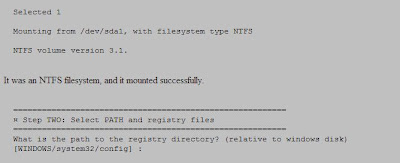











No comments :
Post a Comment
You need to log in to Google for giving comments here.